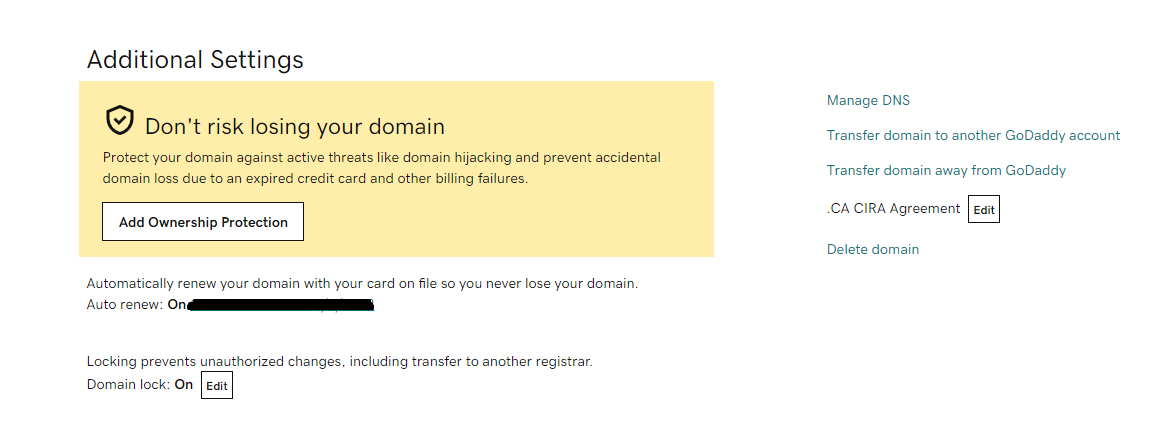CREATE AN ACCOUNT & GET A DOMAIN NAME!
CREATE AN ACCOUNT & GET A DOMAIN NAME!
So you are building a new website - what are you going to call it? Most Advisor websites use the Advisor's name as their Domain name (AdvisorName.ca). You can use your name, your registered business name, or a URL that helps classify or direct people to you - like a catch statement "YourTrustedAdvisor.ca". Follow the steps below to pick your domain name and register it! We recommend GoDaddy as the Registrar Company, but you can use any registrar you choose. This is your business property - remember to use an established email address that you won't lose, no one will see it.
If you have a domain already: CONNECT YOUR DOMAIN/URL TO YOUR NEW SITE
PUBLISH YOUR NEW WEBSITE:
CONNECT YOUR DOMAIN NAME TO YOUR WEBSITE
Once you've purchased your domain all that's left is to connect your domain name to your website. You can either follow these steps and connect your domain yourself, or you can send our team an email while we're building your website and we can setup delegate access to allow us to connect your domain on your behalf. Delegate access is only possible if domain was purchased through GoDaddy; If your domain was purchased through a different Registrar the steps below will be the same, just under different menus and options.
Need Help?
If you still require assistance with your domain you can either contact GoDaddy support by calling 1-866-938-1119 or through Live Chat.
If GoDaddy was unable to assist you with your domain inquiry you can always reach out to us at SiteForward@manulife.ca